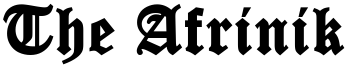11 years of iPhone: five features that Steve Jobs secretly hid in your iPhone

Tomorrow is the ‘Steve Jobs Day’. The founder of Apple launched the iPhone 11 years ago and unleashed a digital revolution. Millions of people use the device every day, but they do not know all the functions that are hidden in them. In memory of his inventor, expert Mitch Falchou from Switch presents five useful but hidden functions that brighten up your daily life.
Magnifying glass
You can zoom with the camera of your iPhone everyone knows. That the camera also has a magnifying glass that cannot zoom in even deeper. “Go to your general settings, click on accessibility and switch on the magnifying glass”, says Falchou. “The next time you click the ‘home’ button three times in the camera app, the magnifying glass will automatically pop up.”
Siri and nicknames
With five different Maries in your address book, it is not convenient to ask Siri to call Marie. “By giving nicknames, you solve that problem,” says Falchou. “You change the contact ‘Marie’ and press ‘add field’, so you can enter a nickname. If you next time ask Siri to call ‘sweetheart’ or ‘boss’, she will immediately contact the right Marie. No more misunderstandings.”
The mouse in your keyboard
Writing error in a word you type and your finger is too big to indicate the error? Then a mouse can help. “Hold down your keyboard. Then the so-called ‘mouse’ appears: a text cursor that you can place accurately at the desired location in your text,” explains the iPhone expert. Done with typing all the wrong words over and over again.
Subtitles and audio navigation
“It was Steve Jobs’s mission to make his products accessible to everyone,” says Falchou. “As a hearing-impaired person, you can connect your hearing aid to your iPhone or switch on subtitles. As a visually impaired, you can navigate through your iPhone more easily via audio descriptions – also known as VoiceOver – and larger text. “Go to ‘accessibility’ in your general settings and switch on what you need.”
Hide photos
Friends who regularly browse the photos on your device, sometimes dare to bump embarrassing material. “You can avoid that by hiding pictures,” explains Falchou. Press the share button at the bottom of a photo and click on the option to hide the photo. “That way the photo only appears in a separate album that your friends do not find so easy.”