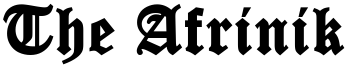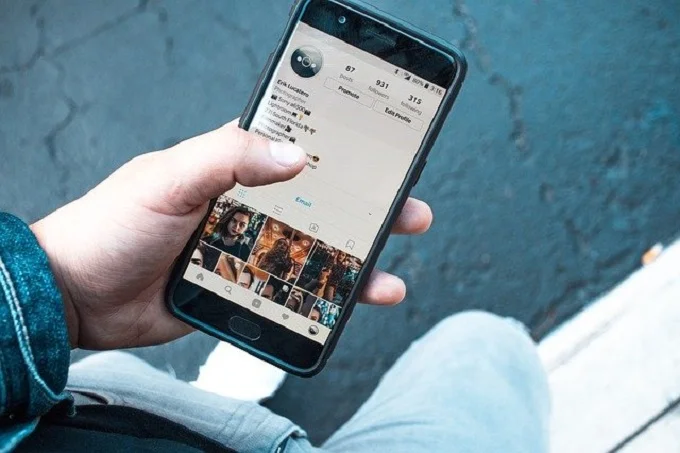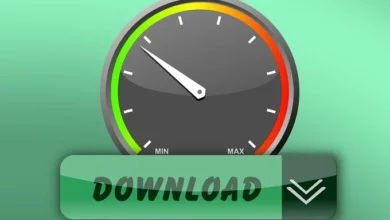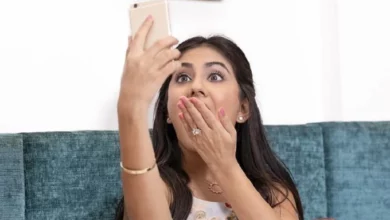Content curation scraping your Blog? How to block auto blogging
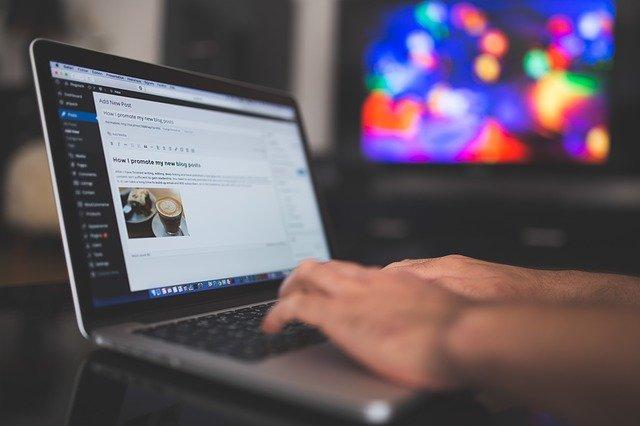
Back in the days, autobloggers scrap your excerpt and send the visitors to your website to read the full contents, but nowadays, they rip the full content and leave nothing for you. However, to make it worse, they first land on google index before you. Here is an effective way to block auto blogging feeding on your RSS if you face this problem.
Fighting for traffic is one of the many blogging problems, but it becomes worse when content curations scrape your posts. Not just a post but the full content, landing on their sites immediately you clicked publish. Even though that big sites careless about these content curators ripping off their contents, the small sites find it difficult to cope with such ugly incidents.
It becomes worst when content scrapers scrape your content and end up in Google’s index before the original content does. You aren’t alone in this game. Many content creators face precisely this problem.
Some of these recent plagiarizers don’t prefer to go to your site using CTRL + C and then CTRL + V anymore. Most of them steal your content using automated software that relies on your RSS feed.
Now here’s something even more painful: These bloggers get your content right after you hit the Publish button. While downfall awaits for this category of bloggers sooner or later, there’s nothing more hurtful than someone earning from the content you worked so hard to create.
You have two options to fight these auto content scrapers: either you entirely block them or leave them. Leaving them creates more ways for others to join but stopping it tell others that you don’t give a damn.
Recently, I have read different methods to stop it, but believe in me, with the latest version of the automated software, they circumvent those methods.
Some proven methods but no longer active with the recent software versions.
1. Set your RSS to summary
Autoblogging plugins rely on your RSS feed and also crawl full content. Before, you can set your RSS feed to Summary or Full content, but recently the automated Plugin will rip your full range regardless of whether you set it to summary. Therefore this method is not proving any impact.
Configuring RSS feed output via Yoast
Some people suggested using Yoast, one of the WordPress SEO plugins. By configuring this Plugin’s RSS feed settings – Via SEO/Search Appearance/RSS and customize the RSS feed. This method doesn’t work on some of the software. For example, paid version of the plugin “Automatic” content grabbers gives the option to remove sources link, determine whether to remove or leave the links. However, this method has no impact on the big boy in that game.
Internal linking
Inserting internal links in your content doesn’t work for all. The latest paid Plugin gives room to remove links when importing content from original creators.
Report to google and Hosting company
Reporting DMCA violations to Google may cause the site to be removed from Google searches, but it can be very tedious as you constantly report one URL after another. Thinking of writing to the hosting company using DMCA, most companies don’t give a damn, and they want bucks from their customers. They will keep dribbling you and play to the gallery. No one wants to lose their customer.
Entirely block autoblogging (Most effective and proven method)
Even though you have tried those above methods, they keep pulling the full content from your site. Even when you customized your feed to show only a summary, this method should work for you, and I have tried using it to block the content scrapers.
First step: You have to copy the domain URL and paste it on domaintoipconverter.com to find the IP address of these websites.
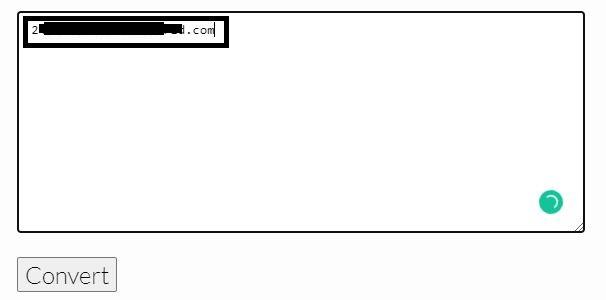
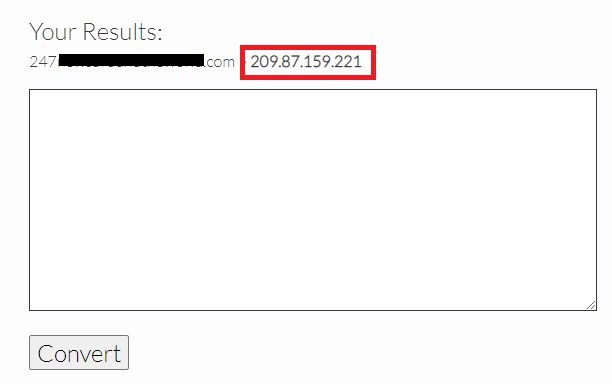
Second step: Visit your Cpanel, click IP Blocker, then paste the Ip address inside the box for Add an IP or Rang, then click add button. The IP address will be blocked from cPanel. This method might stop the site from pulling your full content automatically.
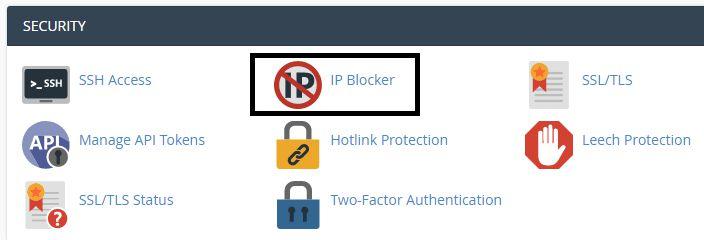
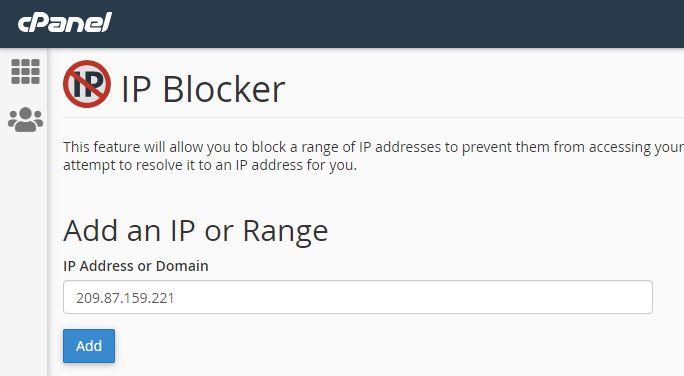
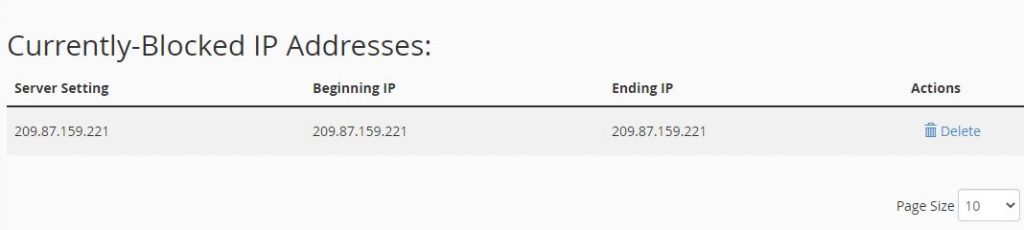
Third step: Some automated software still proving stubborn not to completely blocked the site with the second step. All you need to do: advance a little further. Login to your WordPress dashboard, click Plugin, select Add New, and type WordFence at the search box. Install and activate.
Proceed to the WordFence, click Firewall, navigate to blocking and select IP, add the copied IP address and reason, add BOT, and click BLOCK THIS IP ADRESS.
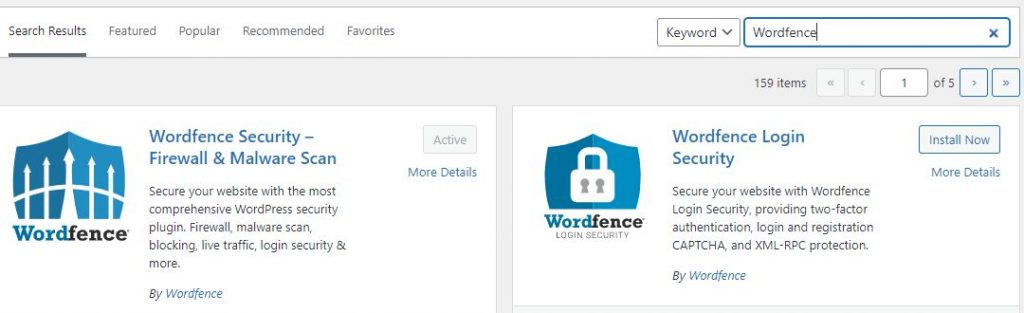
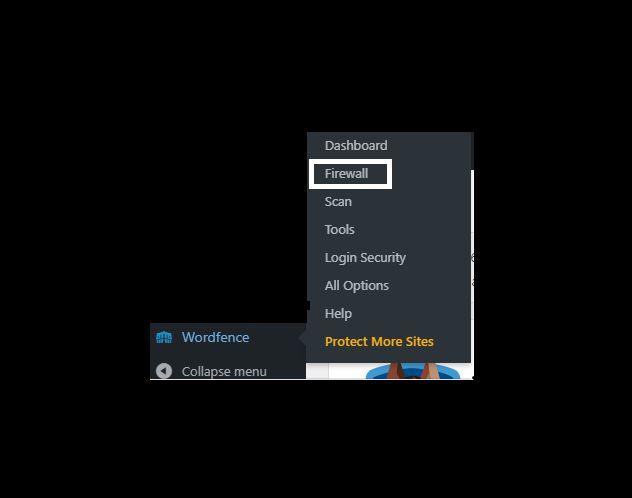
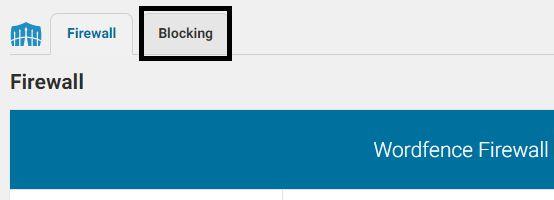
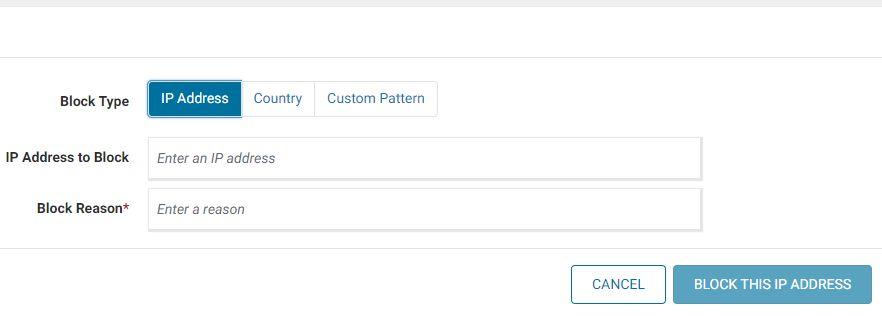
This last step will stop autobloggers/content scrabers from scraping your content.