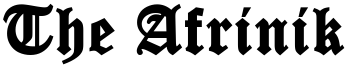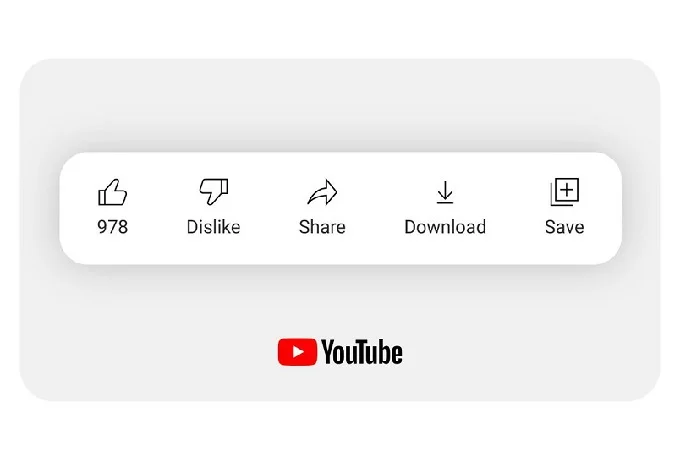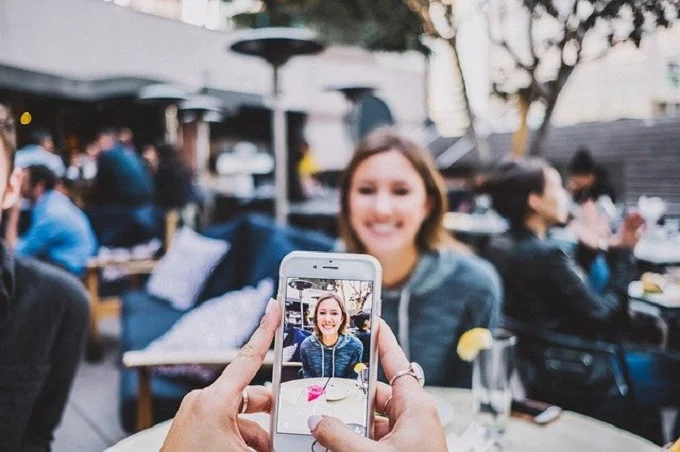Google location history: this is how you turn off the option

What search queries you enter, who you message, what videos you watch… Your apps collect a lot of data. Usually, you cannot view this data, but with Google, it is different. Google location history gives you an overview of the places you’ve visited and the routes you’ve taken.
Google’s location history is quite useful. By diving in, for example, you can easily find out which days you have been to the office, which is useful if you want to declare your travel costs. You also immediately have proof that you were actually present on those days.
In addition, it is a good way to keep track of which countries and cities you have visited over the years. So you know exactly when you climbed Vesuvius and when you first admired the Eiffel Tower.
This is how you set the function
At myactivity.google.com you can enable Google Location History. You can also immediately see which devices are connected to your account. As long as you are logged in to such a mobile device with your Google account and give Google Maps permission to track your location, you can use the service.
It is possible to delete your Google location history automatically.
How to search your history
Open Google Maps on your smartphone and press the avatar with your photo or initials in it. Then open ‘Your timeline’. It works the same way via the browser: surf to maps.google.com and opens the menu via the icon with the three horizontal lines above each other. You can access your location history via ‘Your timeline’.
When you open the timeline, you’ll see a world map showing all the locations you’ve been to while the location history was activated. By entering the date, you can see which places you have visited per day. You can select on years, months and days.
It is also possible to view your location history based on the places you have visited. This way you can easily see when you have made that one beautiful trip. In the browser, press the red area at the bottom left with a number of ‘places’. By default, you’ll see the locations you’ve visited most often. Press ‘Visited’, and you will see the last places where you were present.
It is also possible to automatically delete your location history. Select ‘Choose an option for automatic deletion’ and choose ‘Automatically delete activity older than’. Then determine the time window. You can have your location history deleted every 3, 18, or 36 months.
Unfollowed
The idea of a large company tracking your location step-by-step can be terrifying. Fortunately, you can also turn off the service and have Google stop tracking your location.
Do you no longer want Google to track your location? Go to ‘Manage location history’ and choose ‘Stake out’. If you only want to delete a specific location, you can do it manually. Open a visited location, press the three dots and choose ‘Stop from day removal’.
Although you can easily disable the function, this only ensures that you no longer have insight into your location history. Google still finds out your location via Google Maps and the Weather app.
But pay attention, because you are not there yet. Although you can easily disable the function, this only ensures that you no longer have insight into your location history. Google still finds out your location via Google Maps and the Weather app. If you want to completely stop Google from tracking you, a more drastic approach is needed.
Surf to myactivity.google.com again, choose ‘Web & App Activity’, and then press ‘Turn off’. Also, switch off the GPS function of your smartphone. Now Google can no longer track your location. The disadvantage of this is that other Google services no longer work as you are used to. It’s a decision you have to make for yourself.