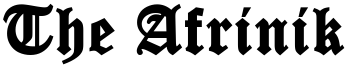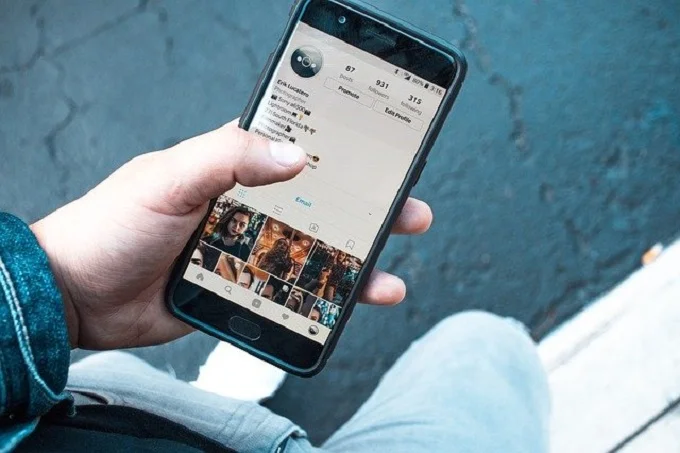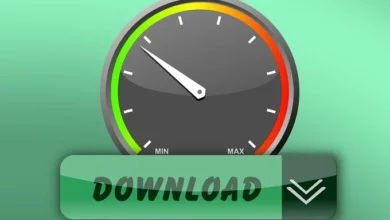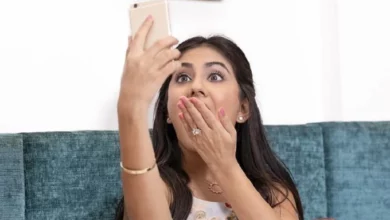Google Assistant can now also send messages: this is how you do it
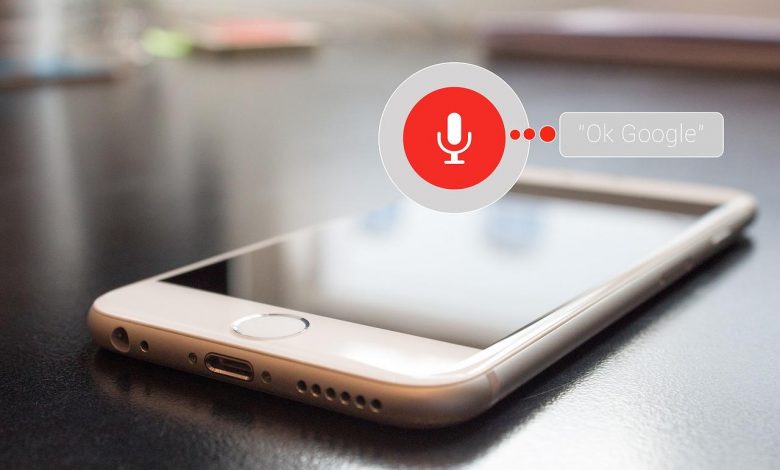
As of today, Android users can ask Google Assistant to send and reply to messages. This can be done via SMS, but also via apps such as WhatsApp. Here is how to get started.
Having Google’s Voice Assistant send messages can be useful in a variety of situations. Suppose you’re busy cooking, or want to let people know that you’re stuck in traffic quickly, all you have to do is speak to the Google Assistant. This can be done via your Android smartphone or a smart speaker, such as the Google Nest Mini. If you work with your smartphone, you may first have to tap the start button or hold it down for a long time. Via a smart speaker, you can start your conversation with “Hey Google”.
When Google Assistant is listening, say “Send a message” to create a text message. Google will first ask you who you want to reach, and then you say the name of your contact person. Then you say the content of the message. You can then edit your message. If Google has understood everything correctly, you give the command “Send”.
To send a message via WhatsApp, say “Send a WhatsApp message”. You will then be able to choose the recipient and the message content again. Say “Send” if everything is okay.
You can also have new messages read to you and reply to them via SMS, Android Messages, or apps such as WhatsApp. Say “Hey Google, read my messages” or “Reply to the message”. In that case, of course, you must give Google permission to read all your incoming messages.