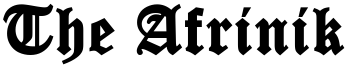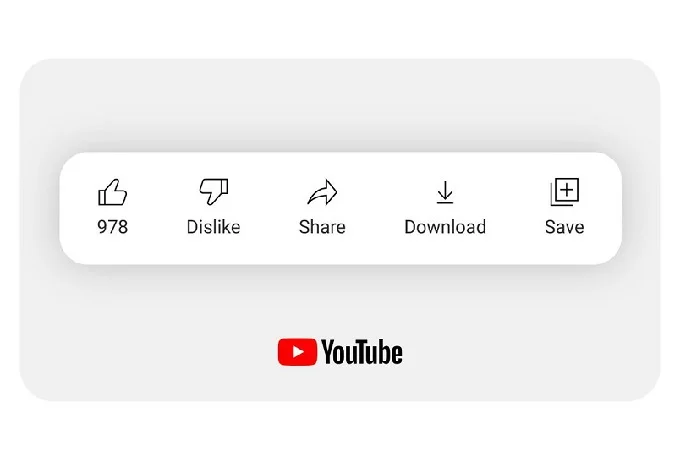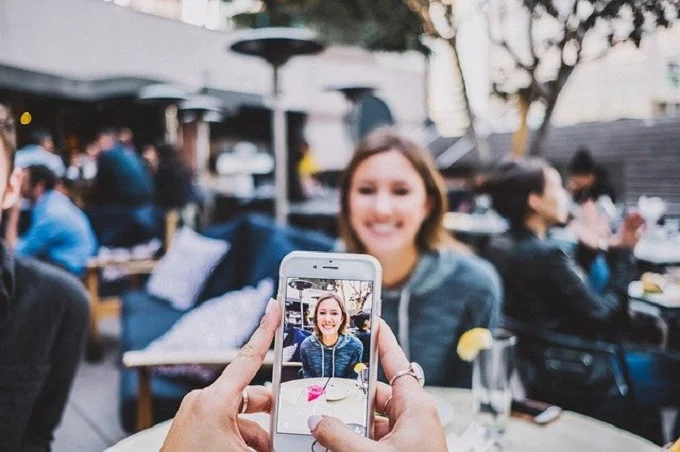How to pause Google Adwords
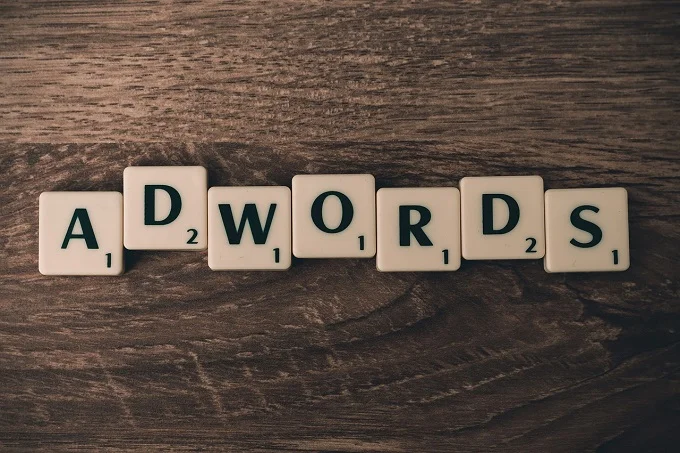
If you’re running an AdWords campaign, you may need to pause it for various reasons. Maybe you’re making changes to your ads and don’t want them to run until they’re ready.
Or maybe you’re running out of budget and need to pause your campaign until you can add more money. Whatever the reason, pausing your AdWords campaign is easy to do.
Did you know that PPC generates twice the number of visitors compared to SEO?
Keep reading and follow our simple Google Adwords guide to learn how to pause Google Adwords:
1. Log into your Adwords account
The first step in using AdWords is to log into your account. You can do this by going to the AdWords website and entering your email address and password. Once you’re logged in, you’ll enter your “Campaigns” page
From here, you can create a new campaign or manage an existing one. If you’re new to AdWords, it’s a good idea to start with a tutorial or the online Help Center.
Both of these resources will teach you the basics of how to use AdWords and get the most out of your campaigns.
2. Select the campaign you want to pause
On the “Campaigns” page, you’ll see a list of all your campaigns. Find the one you want to pause and click on it. You’ll be taken to the campaign details page, where you can click the “Edit” button.
In the “Status” section, select “Paused” from the drop-down menu and click “Save.” Your campaign will now be paused and will no longer appear in your list of active campaigns.
You can always resume a paused campaign by repeating these steps and selecting “Active” from the drop-down menu.
3. Click the “edit” button
The “Edit Campaign” page is where you’ll go to make changes to your campaign. One option on this page is the “Status” of your campaign.
If you click on the “Edit” button next to the Status, you can change whether your campaign is Active, Paused, or Finished.
This is useful if, for example, you need to pause a campaign because it’s not performing well or if you want to finish a campaign because it’s no longer relevant.
Keep in mind that changing the status of a campaign can have different effects depending on the platform you’re using (Facebook, Google, etc.), so be sure to read up on that before making any changes.
4. Change the status to “paused”
Assuming you’ve already navigated to the “Edit” menu for your Google ad, pausing your ad is a simple process. First, select “Paused” from the drop-down menu next to the “Status” heading.
Then, click “Save” to confirm the change. Pausing your ad will prevent it from being shown on any platforms, although your Ads Manager account will still accrue charges for any clicks that were generated before the pause went into effect.
You can always resume your ad at any time by following the same steps and selecting “Active” from the Status drop-down menu.
Want some help building successful campaigns? Check out these Google Adwords examples.
5. How to pause Google Adwords
If you want to know how to pause Google Adwords, it’s important to do it the right way. We’ve outlined the steps you need to take to make sure that your ads are paused for the correct duration of time and that they will resume.
Be sure to check out our blog for more information on digital marketing and how you can use it to grow your business.