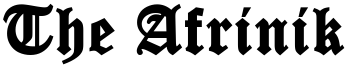This is how your WhatsApp messages disappear automatically
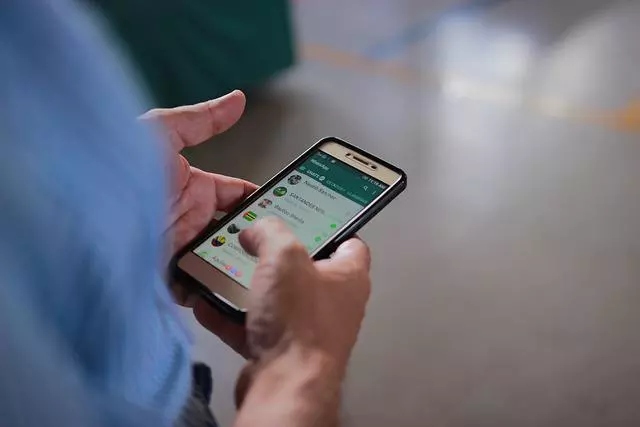
Did you know that WhatsApp can automatically make new messages disappear after a certain amount of time? Do you want to prevent your WhatsApp messages from being permanently found by (former) interlocutors? Or do you want to free up some storage space on your smartphone?
If you’ve been using WhatsApp for a long time, you’ve probably sent and received quite a few messages over the years. Backing up your chats takes longer and longer and also takes up more and more storage space on your smartphone.
Very few people will look back on conversations that took place a few months or even years ago. If you want to free up some storage space on your phone, setting up disappearing messages is a good first step. In addition, you ensure that messages cannot be viewed endlessly by others.
This is how you set up disappearing apps
Open WhatsApp and go to the settings. Press’ account’ and go to the privacy options. Under ‘messages with due date’, you can adjust the ‘default timer for messages’. When you start a new chat, the messages in that chat will automatically disappear after the selected time period: 24 hours, 7 days, or 90 days.
It works slightly differently for existing chats. Open a WhatsApp conversation that you want new messages to disappear automatically. Tap the name of the person or group at the top of the window to bring up the settings. Under ‘messages with due date’, you can set the timer for messages.
In one-on-one chats, both people can enable or disable the disappearing messages. In group conversations, all participants can change this setting, although the administrator can choose to give only himself these rights. This is possible via ‘group settings’ by selecting ‘administrators only’ under ‘edit group info’.
If you enable or change messages with an expiration date, the settings apply only to new messages. This means that the messages you sent or received before setting up the feature will not automatically disappear.
Then you can see at a glance in which chat messages automatically disappear over time. In your chat list, a timer icon will appear next to the image if disappearing messages are set for that chat. In addition, you will receive a notification within the chat if you or your chat partner change the setting.
WhatsApp messages don’t disappear completely
Although messages with an expiration date automatically disappear, that doesn’t mean your conversation partner can’t forward or save the content. So it is possible that your message is shared in another chat where messages do not disappear automatically. It is also possible that downloaded photos and videos are automatically saved on your and your conversation partner’s smartphones.
Another reason why a message doesn’t disappear completely is when a message with an expiration date has been replied to. The original message may have already disappeared, but it will remain in the chat for a little longer as a result. You can reply to a message by pressing a text cloud, selecting ‘reply’, and sending a new message.
Handy function: one-time playback of media files
In addition to messages that automatically disappear after a day, a week, or three months, WhatsApp also has a function for the one-time display of photos and videos.
Tap the camera icon in an open chat and select or take a photo to forward. Before pressing the blue send button, select the icon with the ‘1’ in the bar at the bottom of the screen. If the dot is completely blue, you have enabled the one-time display.
After the recipient views the media file, it will disappear automatically. Here too it is possible that your interlocutor makes a screenshot or a screen recording of the image or video. WhatsApp will not send you a warning if this happens.
Although WhatsApp can automatically make messages and images disappear for you and the recipient, it is not wise to just forward everything. You do not know with complete certainty whether the recipient saves the message or the image without your knowledge.