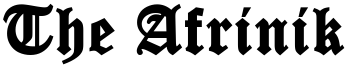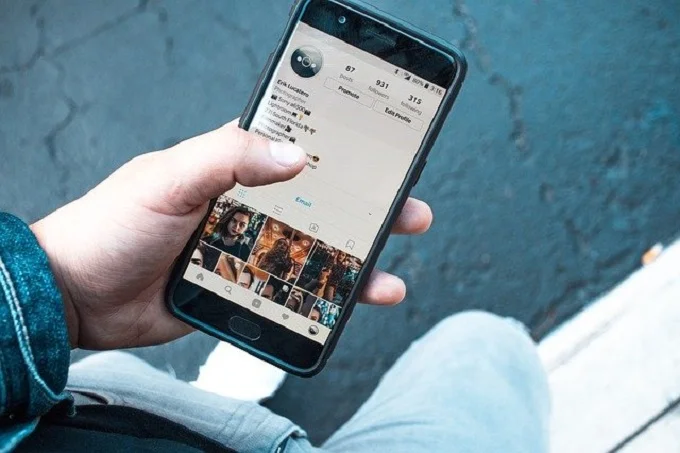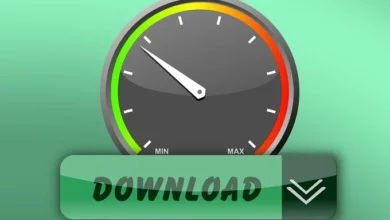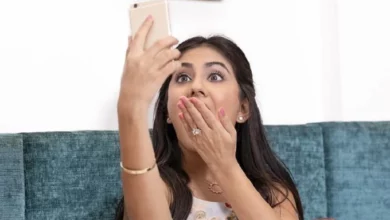Google scans your e-mails and saves all your online purchases
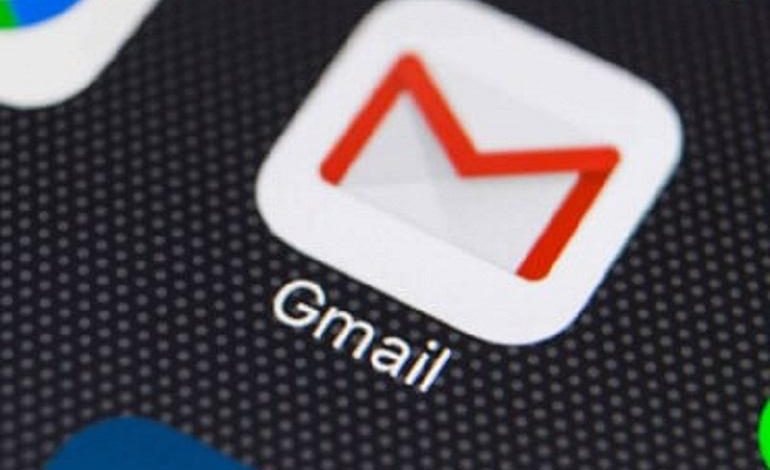
Google appears to keep track of what users buy by scanning e-mails and placing purchases on a separate webpage. Although this can only be viewed by the user, the data seems to be collected without the user’s approval.
Users can view their own purchases on the “Purchases” web page. The data is automatically scanned from emails in Gmail and then put in a list. It, therefore, appears to be a functionality that was purposefully built in by Google but has not received any attention for the time being.
The list of purchases shows, among other things, which product was purchased by the user, at which store, when it was delivered and at which address this was done. Digital purchases, such as games or videos, also end up in the list. According to CNBC, purchases from, 2012 would already be tracked.
Not all purchases seem to be registered; this seems to depend on whether the Google scanning software can accurately scan the email in question.
No off button
The functionality raises questions about privacy in Gmail. Earlier there was outrage because the content of the email in Gmail was used for advertisements, although Google has since stopped doing so.
Incidentally, it is possible to remove purchases from the list, but you must also delete the e-mail with the data. That is not obvious if you want to keep this e-mail for your administration or as a guarantee certificate. Moreover, there is no function to delete multiple items at the same time.
Also how the function can be turned off completely is not apparent from the information that Google has put online. According to a Google spokesperson, who responded to CNBC, there is a possibility to turn off purchase tracking, but the setting cannot be found.
How to remove?
Do you still want to delete the list? Then you have to manually delete all emails that Google uses to register your purchases. That’s how you do it.
Go to ‘Purchases’. Click on the purchase that you want to delete and on the next screen click on ‘Delete purchase’. You will then be forwarded to the email in your Gmail inbox. Finally, delete the e-mail by clicking on the dustbin at the top. Repeat the process for each purchase that you want to delete.