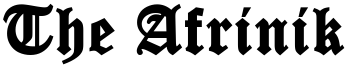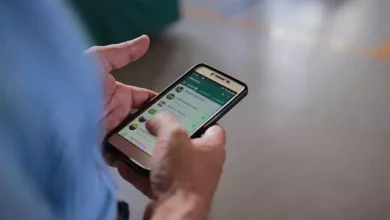How to see or read deleted messages on WhatsApp
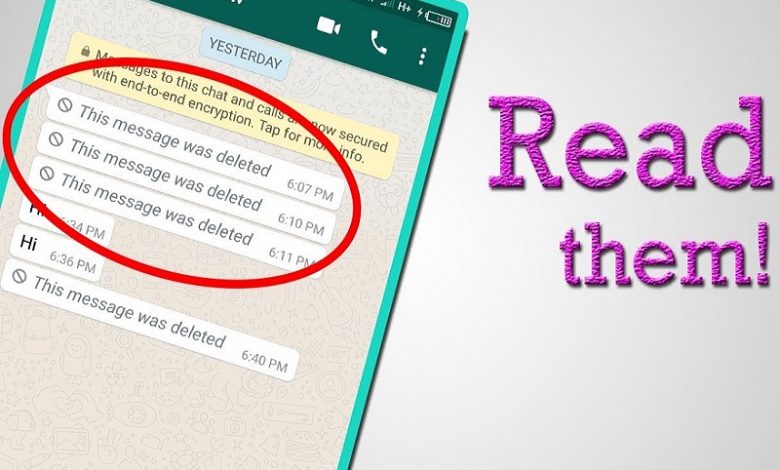
You are desperately looking to read the message that a friend recently sent you WhatsApp but got deleted… Ops! After looking at the chat, you realized these words, This message had been deleted. To fix this unwanted problem, Afrinik provides you with different steps to read deleted WhatsApp messages.
Excuse me? Have I hit the nail on the head where you’re standing? Well, let me help you! During this guide, I will explain how to view deleted messages on WhatsApp using a series of simple application techniques. In particular, I will show you a useful technique to read messages deleted by the sender immediately after sending them and, for completeness, I will also explain how to recover old deleted WhatsApp conversations without using external applications.
So, what else are you waiting for to get started? Set aside a few minutes of free time for yourself, make yourself comfortable and carefully read everything I have to explain on the subject – I’m sure that once you finish reading this guide, you will have acquired the necessary skills to achieve the proposed result. With that said, I have no choice but to wish you a good read and good luck with everything.
How to read deleted messages on WhatsApp Android
If you are interested in understanding how to read deleted messages from the sender, this is the section.
However, before I continue, I would like to remind you that retrieving and/or reading messages that the sender has intentionally deleted can be a wrong action, which in some cases could also lead to serious problems. Please note that I will not be responsible for any inappropriate use you may make of the instructions I am about to give you. Is that clear? OK, let’s get started.
To achieve your goal, you can use a specific app to Android that can “record” the notifications received as What is removed.
This allows you to guard the content of messages received on WhatsApp immediately after the alert appears so that you can read the messages at any time, even after the sender has deleted them.
However, I think it should be specified that applications like this only work if the device is capable of receiving notification before effectively deleting the message. Also, WhatsApp notifications should not be turned off (because the text is extracted from them).
Having made these necessary clarifications, here is how to act with the comment What has been removed first? Download the application “Unseen message” or “WhatsRemoved” from the Play Store, install it and accept the terms of use of the service by pressing the corresponding button that appears on the screen.
Next, give the app permission to access system alerts by first pressing Yes… and then proceeding confirms the desire to continue by pressing the Allow resident button in the warning message that appears on the screen.
Once you have completed these steps, exit the Android Settings section, start over What was removed, and if prompted, click the Accept button. Then tap the box next to WhatsApp to highlight it, press the button. Then tap the buttons to save the received (and possibly deleted) messages.
We are finally here! From now on, the app will record all notifications received from WhatsApp, including those containing messages and files that were subsequently deleted. To view the “recorded” content, start WhatsRemoved, tap on WhatsApp and select the chat you are interested in, using one of the green buttons at the top.
If you are interested in viewing the multimedia content, you’ve downloaded and then deleted (for example, photos, videos, notes voice, etc.), click Detected, always placed on top of WhatsRemoved screen. Cheerful?
How to read deleted messages on WhatsApp on iPhone
For iPhone, unfortunately, things are not so simple: due to restrictions imposed by iOS, in no way is it possible to “record” the content of received notifications and, for this reason, there is no direct method to view messages deleted by the sender after sending directly.
The only way to access deleted messages is to restore a WhatsApp backup made before the conversation’s actual date was deleted. If you are interested in following this step, you can look at the appropriate section of this guide below.
How to read deleted messages on WhatsApp without application
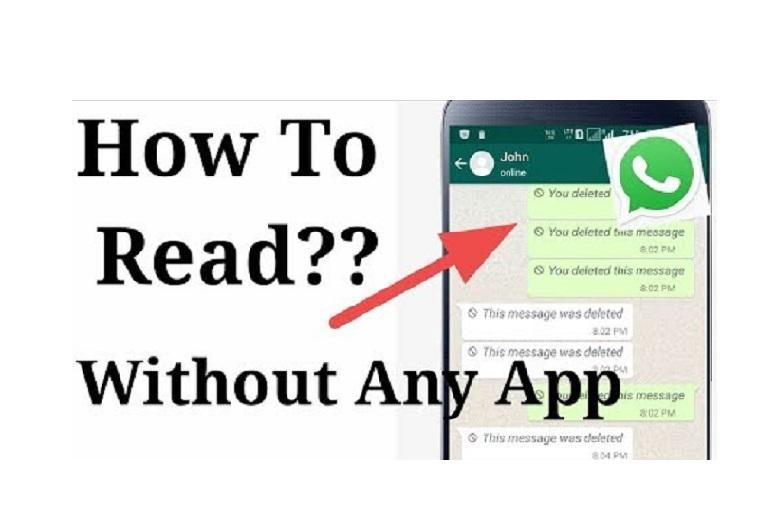
Sorry? Were the previous sections of this wizard not helpful because you need to retrieve an old conversation that you accidentally deleted or cannot use an external application to record notifications?
Do not worry: I think I have a solution to the problem. What I mean; I will explain it now. To Read deleted messages on WhatsApp without an application being sent or received, simply restore a backup of the application before the message’s expiration date (or chat) you are interested in.
However, I feel compelled to make a fundamental clarification: once the backup phase is complete, the messages received after the backup is complete will be deleted and will no longer be recoverable in any way. Keep this in mind before you do anything!
Android
To recover old deleted WhatsApp messages on Android, First of all, you need to make sure that the available backups (performed daily, monthly or weekly depending on the specified settings) are before the date on which the discussions/messages of interest were deleted. Otherwise, it would be useless.
So, to find out the date of the last Google Drive backup… open WhatsApp on the device, go to the active conversations list, touch the (⋮) placed top right and touch the voice settings located in the on-screen menu.
From there, access the chat areas e Back up chat and take a look at the date on the Google Drive tag… If it’s earlier than that you deleted the messages you’re interested in, you can access it again by uninstalling and reinstalling the app. Remember that, as I told you before, after the restore backup function, you will lose all your messages received later.
If you think the game is worth it, proceed as follows: First, delete WhatsApp from your device, moving you to Synthesis? Apps and notifications – Show all apps (or alternatively Settings; App ) from Android and after tapping WhatsApp… Tap the button… Uninstall twice in a row.
Once you have completed this step, download WhatsApp from the Play Store again, install it and complete the initial installation process. Phone number and confirmation code are received via SMS and, after verification, you agree to restore Google Drive chats by tapping the Reset button.
Suppose the hard drive backup from Google is not useful for this purpose, as it is created after deleting the messages you are interested in. In that case, you can try to resolve the problem by restoring an old local backup…. Of course, it’s a bit more complicated process, but it allows you to recover even older conversations.
Note that even in this case, the backup recovery process involves losing all subsequent messages at the date of its construction.
However, to do this, first launch a file manager such as Google Files (installed “standard” on the latest versions of Android), tap the Browse From icon located at the bottom and scroll to the Internal Memory (WhatsApp) device (or SD Card if you have chosen to save files to the microSD installed on the device).
Inside the folder you have just reached, you will find the files where the chat records are stored: msgstr.db.crypt12, which contains the most recent local WhatsApp backup and a series of files called msgstore – [data] .1.db.cripta12 which, on the other hand, contain the oldest backups. Now, check the creation date of the last useful backup (msgstr.db.crypt12) and act in the most appropriate way.
If the backup date is Background to delete the recovered messages, then in this folder, you no longer need to do anything.
- If the backup date is Background in the deletion of messages to be recovered, then, in this folder, you no longer need to do anything.
- If instead the creation date of the msgstore.db.crypt12 file is To delete messages, make sure that one of the other backup files is older than the date you are interested in. If so, you must first delete the msgstore.db.crypt12 file. You can do so by tapping the button in your mailbox, tapping Remove in the on-screen menu, and then tap remove. Now, locate the backup created on the date you want to return WhatsApp, tap the corresponding button, tap the Rename is in the displayed menu and name the file msgstr.db.crypt12.
- After performing the necessary operations on the backup files, delete WhatsApp from your Android Device by following the instructions I have given you above or by following the steps I have shown you in this tutorial.
In this way, you must “force” the local backup to be restored during setup: to do this, you must remove WhatsApp from the list of applications that have access to Google Drive… so that any cloud storage is useless.
Therefore, log in to this website and, after logging into your Google account, if necessary, identify the entry associated with WhatsApp Messenger (you can find it in Third-party apps that have access to your account). When you find it, touch it, disconnect the app from the Google cloud, and tap the Remove access OK button.
Finally, reinstall WhatsApp from the Play Store, launch the app and go through the initial service setup process. Once you’ve finished confirming your phone number, if all goes well, WhatsApp should recognize the backup in memory and ask if you want to restore it – all you have to do at this point is tap Reset and wait for the old conversations to reappear in the app.
iPhone
Unlike what we saw for Android, WhatsApp backups for iPhone are not stored in the device memory but only in iCloud. As a result, it is unfortunately impossible to select the exact backup date for restore.
Therefore, depending on the backup settings you choose (on a daily, weekly or monthly basis), the chances of accessing old deleted messages increase or decrease.
In any case, to find out the date of the last useful WhatsApp backup, start WhatsApp, press the settings button (located at the bottom right), press the chat inputs e Backup chat, and look at the information about the latest backup.
If this date is a Background To the person who deleted the messages he is interested in, he can restore them simply by deleting and reinstalling WhatsApp. Always remember that after the backup is restored, the messages received after the WhatsApp reporting date will be permanently lost.
To uninstall WhatsApp on your iPhone, tap the icon for a long time, and if you are running iOS 13 or later, play the Voice Application Management in the menu that appears. If all goes well as expected, this icon should start to “shake”: when it does, touch the x on the top left and tap remove on the on-screen warning screen.
Then download WhatsApp from the App Store, launch the app, and complete the initial service setup by entering its phone number and, when necessary, the code received via text message.
When the verification is complete, the iCloud backup will be automatically recognized, and WhatsApp will ask if you want to reset your old chats: to finish, press the Restore chat history button, and that’s it!
Suppose the iCloud backup does not contain the conversations you are looking for. In that case, you can try restoring the app to a full state by restoring your iPhone completely using iTunes (or Finder if you are using MacOS 10.15 Catalina and later), starting with a backup that was done before deleting messages.
I know, it’s a little drastic, but it’s the only thing that, as things stand right now, is the only alternative you can have (and that, among other things, does not even guarantee a good result ). If you think you should try it anyway, you can reset your iPhone by following the instructions I gave you in this tutorial.