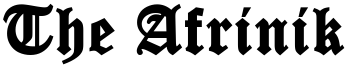13 easy ways to speed up your smartphone

Having a very slow cellphone is not everyone’s dream, but some smartphones ended up operating very slow or hanging due to some problems. Are you in such a category, and do you want to speed up your phone? Here are things you may consider doing.
Just like computers, smartphones start to slow down over time. But there are some simple ways to increase the speed of your iOS or Android device.
Here are some simple tips:
How to speed up your smartphone
1. Update your operating system
If your smartphone is running slower than before, then it is possible that the operating system on it is not the latest version. Newer versions of iOS or Android will allow your smartphones to improve their performance in terms of speed.
But before updating, you should connect your phone to WiFi and save all data. In addition, make sure that your smartphone supports the new version of the operating system, as too old devices, as well as ultra-budget smartphones, cannot be optimized.
2. Disable or limit animation on your phone
The animation of windows on the phone (when you move from one screen to another or from one application to another), of course, looks beautiful and impressive. Still, these details can slow down the smartphone, as they need additional system resources.
3. Try to install only the most essential applications
There are tons of programs and tools in the app stores, and it seems like you need many of them. But it is worth considering whether you should install this or that application and whether you will use it often.
Any application uses your smartphone’s resources, and the less of them, the faster your device works.
4. Get rid of unused applications
Uninstall apps that you don’t need or that you rarely use. This can be done by opening the list of applications. Any application can be restored if you decide to return it. Programs and games take up device memory, so the fewer games, the faster the device works.
5. Get rid of widgets on your smartphone screen
The programs you install on your home screen may be helpful, but they can seriously slow down your phone. Many widgets regularly run in the background looking for new information or updates. If this or that widget on your phone’s home screen is not very important to you, delete it.
6. Do not use Live Wallpaper
It’s a beautiful feature, but just like widgets on a smartphone screen, it consumes the device’s RAM and its battery. Over time, “live wallpapers” will seriously slow down your smartphone. You should also refrain from using bright, multi-colored pictures on the screen – ideally, the screen should be black.
7. Disable the autostart of unnecessary programs
For Android: “Settings” – “Applications” – “Running services” or “Settings” – “Application management” – “Running”. See which programs you would not like to start automatically – s top
By disabling the autoplay of unnecessary programs, the overall performance of your smartphone will increase.
8. Automatically clear your messages after 30 days
Most smartphone users don’t even think about cleaning up the junk in various messaging apps. If you have more than 1 gigabyte of text messages that slow down your phone, then you should think about cleaning the messenger.
Fortunately for iPhone owners, the iMessage app has the ability to clear messages every 30 days (Settings – Messages – Keep Messages). But if you want to keep all messages, it is better to store them in an archived form in the cloud (iCloud).
On Android devices, you will have to delete messages manually. However, there is a feature in the phone settings that allows you to get rid of old messages when there is little space left.
9. Disable automatic application updates
For Android devices
Google Play has a mechanism that automatically checks the versions of installed applications. If it finds a newer version, it automatically (in the background) updates this or that applies to the new version. Such an update service requires a portion of the RAM resources.
Auto-update can be disabled, and you can manually update all or specific applications. To do this, you need to: go to Google Play – “Settings” and uncheck “Notifications” and “Update automatically.”
For iOS devices
“Settings” – “General” – “Content update”.
After that, you will see all applications that are updating in the background. Review the list of applications and disable those programs that you do not need. This step will not only speed up the phone but also save some battery power.
10. Disable GPS and geolocation
For iOS devices
Some applications can only work if they continuously track the location of the owner of the phone, even when they are not using them. They can slow down your smartphone a lot, and to turn them off, go to “Settings” – “Privacy” – “Geolocation services.” This will open a list of all applications that are related to location sensors. In the required applications, activate the option “When used” or “Never.”
For devices on Android
If you do not want to use your phone as a navigator, it is better to turn off GPS. To do this, go to “Settings” – “Coordinates” (or “Location”) and uncheck all items.
11. Task manager
Each smartphone has a built-in Task Manager that allows you to close any running applications that you do not need at that moment. Closing the application means that it is being unloaded from RAM, which means that the smartphone will work faster. But you can download a separate Task Manager created by a third-party developer.
12. Clearing the application cache and browser
For Android devices
To clear the cache, go to “Settings” – “Applications” – “Manage applications.” Once you have clicked on the application, go to its properties and find “Clear cache.” In this way, you get rid of outdated data, which speeds up the operation of applications.
Google Play has many task managers with which you can manage your applications, disable unused programs and clear the cache.
For iOS devices
The iPhone does not have the function of clearing the cache in specific programs, which means that it would be better to download and install a third-party application. A great option is the Battery Doctor app (also available on Google Play), which is accessible by the way. After downloading and installing this application, open the smartphone screen icon and start cleaning.
Go to the tab that contains the cache and confirm the deletion. It’s also worth noting that Battery Doctor lets you log into your smartphone’s memory, and you can keep track of how the free space is filling up. In addition, you can delete applications that you have not used for a long time.
Please do not run this application too often, as iOS can cope with the most active processes.
13. Do a hard reset to factory settings
If you have tried all the methods and nothing has given significant results, you will have to return the device to the factory settings. This will allow the phone to return to its original condition (when it left the factory).
But be aware that such a reboot will erase all data from the phone, so save all your photos, music, contacts, applications, and important files in advance. But this method will also save the phone from unnecessary junk.